
2013年6月20日星期四
Vizio ships 11.6-inch Windows 8 Tablet PC for $600

2013年6月17日星期一
Windows 8/RT App Pick: Amazon Kindle 2.0
Months ago, I started writing up Amazon Kindle as a Windows 8/RT app pick, but I never got around to finishing it because the app, while certainly welcome, was incomplete and lacking in functionality when compared to other versions of the Kindle mobile app. But this weekend, Amazon issued the 2.0 release of the Kindle app for Windows 8/RT. And while it doesn’t fix all the problems, this is big news for Kindle fans.

You can check out Windows 8 App Showcase: Amazon Kindle to see what the original version of this app was like. But it’s suffice to say that Amazon’s Kindle app is one of those mobile app staples, a solution that simply must exist before I’ll even consider a new computing platform. And while the first version of the Kindle app was decidedly lacking in key ways, it was at least a portal to the vital Kindle ecosystem. And Amazon is both smart and proactive when it comes to updating their apps: Not surprisingly, it’s gotten a lot better over time.

On that note, Kindle 2.0 for Windows 8/RT is a big deal. According to Amazon, it includes the following new features:
Search inside the book. A new Find in Book command in the top app bar helps you find text within the current book.
Redesigned home screen. Embracing the Windows 8 “modern” UI, the new Kindle app home screen uses standard “Metro” groups for your own library and the Kindle store online.

Sample recommended books. I wasn’t aware that this wasn’t possible before, but you can now download sample versions of recommended books from the store, as you can on other platforms.
Redesigned in-book navigation. The app bars have been completely redesigned and are now finger-friendly, with most command buttons appear in the lower corners of the screen.

Easier bookmarking. Creating a bookmark, in particular, is easier than ever: Just toggle the little bookmark icon in the upper right corner of the display, as you would in other Kindle mobile app.
Redesigned Notes and Bookmarks with filtering. The old Bookmarks app bar button has been replaced by a Notes/Marks button that lets you quickly access your in-book notes, highlights and bookmarks all in one place.
Live Tile displays the book you’re reading. While the ability to pin individual books to the Start screen remains, the main Kindle tile is now live and displays the book you’re currently reading.

Additionally, Amazon improved two key areas of the app as well.
View options menu. It’snot technically new to version 2.0, but the app now features a consistent two-column view that works with any resolution device. Still missing? Font choices and app-specific brightness controls.

Library and search views. While the default library view—My Books—looks largely as before (it’s a horizontally oriented side-scroller), there are now better view options (by recent, title, and author) and—gasp—Search integration so you can find books in your library and in the store more easily.


So big improvements all around. But the app still isn’t perfect. And if you’ve invested in the Amazon ecosystem as I have, these will be a bit depressing, since this functionality is available in other Kindle app versions.
First, the app doesn’t offer Whispersync with Audible books, which is a huge problem on Windows Phone as well. So you can’t go back and forth between the two automatically.
Second, and perhaps most painfully, it doesn’t work with Amazon’s vast library of periodicals either. Sdo you can’t subscribe to, say, the New York Times or Car & Driver electronically and have it be delivered automatically to your Windows 8/RT tablet; worse, you can’t even manually view periodicals in this app either. For now, at least, the Kindle app for Windows 8/RT is only for books. (Even the iPhone version of this app can view periodicals. Come on, Amazon.)
Still, I’m happy to have the app at all, and of course this version’s improvements are most welcome. I’ll be crossing my fingers that the steady improvements continue.

You can check out Windows 8 App Showcase: Amazon Kindle to see what the original version of this app was like. But it’s suffice to say that Amazon’s Kindle app is one of those mobile app staples, a solution that simply must exist before I’ll even consider a new computing platform. And while the first version of the Kindle app was decidedly lacking in key ways, it was at least a portal to the vital Kindle ecosystem. And Amazon is both smart and proactive when it comes to updating their apps: Not surprisingly, it’s gotten a lot better over time.

On that note, Kindle 2.0 for Windows 8/RT is a big deal. According to Amazon, it includes the following new features:
Search inside the book. A new Find in Book command in the top app bar helps you find text within the current book.
Redesigned home screen. Embracing the Windows 8 “modern” UI, the new Kindle app home screen uses standard “Metro” groups for your own library and the Kindle store online.

Sample recommended books. I wasn’t aware that this wasn’t possible before, but you can now download sample versions of recommended books from the store, as you can on other platforms.
Redesigned in-book navigation. The app bars have been completely redesigned and are now finger-friendly, with most command buttons appear in the lower corners of the screen.

Easier bookmarking. Creating a bookmark, in particular, is easier than ever: Just toggle the little bookmark icon in the upper right corner of the display, as you would in other Kindle mobile app.
Redesigned Notes and Bookmarks with filtering. The old Bookmarks app bar button has been replaced by a Notes/Marks button that lets you quickly access your in-book notes, highlights and bookmarks all in one place.
Live Tile displays the book you’re reading. While the ability to pin individual books to the Start screen remains, the main Kindle tile is now live and displays the book you’re currently reading.

Additionally, Amazon improved two key areas of the app as well.
View options menu. It’snot technically new to version 2.0, but the app now features a consistent two-column view that works with any resolution device. Still missing? Font choices and app-specific brightness controls.

Library and search views. While the default library view—My Books—looks largely as before (it’s a horizontally oriented side-scroller), there are now better view options (by recent, title, and author) and—gasp—Search integration so you can find books in your library and in the store more easily.


So big improvements all around. But the app still isn’t perfect. And if you’ve invested in the Amazon ecosystem as I have, these will be a bit depressing, since this functionality is available in other Kindle app versions.
First, the app doesn’t offer Whispersync with Audible books, which is a huge problem on Windows Phone as well. So you can’t go back and forth between the two automatically.
Second, and perhaps most painfully, it doesn’t work with Amazon’s vast library of periodicals either. Sdo you can’t subscribe to, say, the New York Times or Car & Driver electronically and have it be delivered automatically to your Windows 8/RT tablet; worse, you can’t even manually view periodicals in this app either. For now, at least, the Kindle app for Windows 8/RT is only for books. (Even the iPhone version of this app can view periodicals. Come on, Amazon.)
Still, I’m happy to have the app at all, and of course this version’s improvements are most welcome. I’ll be crossing my fingers that the steady improvements continue.
2013年6月14日星期五
Emcee tries to bring Mission Control to Windows 8
Years after its debut, Mission Control (formerly known as Exposé) remains one of Mac OS X's most distinctive features. It allows you to to lay out miniature copies of all of your windows on the screen at once, making it both useful and pretty. Microsoft briefly experimented with a fancy task switcher of its own for Windows, called Flip 3D, but the feature was retired in Windows 8, along with the Start button and other familiar fixtures. It also introduced the Modern interface with its own separate breed of apps that defy the notion of a window. This makes it difficult to create an effective Mission Control clone for Windows, but Emcee for Windows 8 is one utility that rises to the challenge.
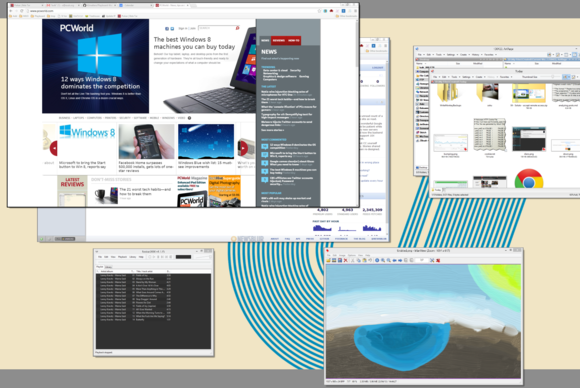
As soon as you launch it, Emcee shows thumbnails of your windows.
Emcee ($7.49, 14-day free trial) doesn't waste time: As soon as you launch its executable, all of your windows instantly shrink into a Mission Control-like display. Any running Modern apps will also be included into the display, isolated into their own horizontal thumbnail strip at the bottom of the screen. Click any window or app to activate it, or hit Escape to abort the operation. Escape is one of the few keys that will get you anywhere with Emcee: It's a very mouse-centric utility.
You probably don't want to manually launch Emcee every time you want to switch windows, and so it offers a number of other triggers, the easiest of which are hot corners. Place your mouse at the top or bottom right corner of the screen, and Emcee pops open. You can use either the top corner or the bottom one, but not both. Leaving one of the two corners free makes sense, since Windows 8 uses those corners for its own needs.
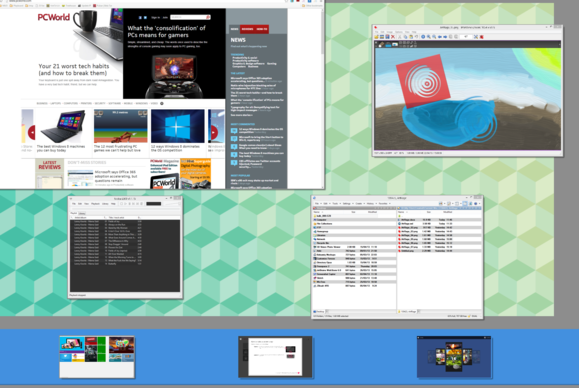 Emcee plays nice with Modern-style apps, laying them out in their own strip along the bottom of the screen.
Emcee plays nice with Modern-style apps, laying them out in their own strip along the bottom of the screen.
Hot corners may be too convenient at times: I've triggered Emcee on while playing a full-screen game, and it overrode the game's display with its own. I was later unable to Alt-Tab back to the game and had to forcibly terminate it, making thousands of Sims unhappy. Other ways to trigger Emcee include hotkeys (Ctrl+Tab by default, configurable), and the scrolling the mouse wheel with the mouse cursor close to the top of the screen.
Emcee's overview display is not just a bunch of window thumbnails: It employs intelligence to stack similar windows together. This can be as simple as putting all open Chrome one on top of the other, but you can also configure your own groups so that all open Office applications go together. To flip through a stack of windows you only need to hover your mouse over the edge of any window you wish to see.
Emcee doesn't display all windows: It was clever enough not to display miniature thumbnails of my Stickies, but also incorrectly excluded full-screen text editor WriteMonkey, and, inexplicably, Windows Live Writer, Microsoft's blogging product.
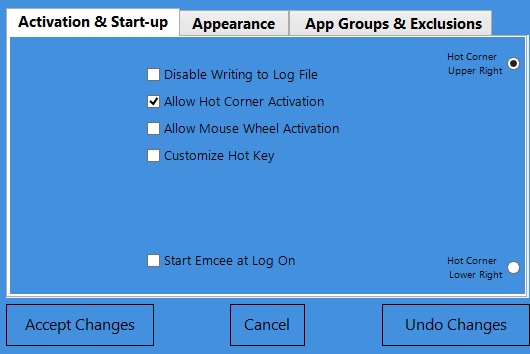
Emcee offers a number of activation triggers, some of which are easy to trigger accidentally.
Emcee is snappy, the thumbnails it displays are clear and easy to work with, and its stacks feature is simple to use. However, to become a truly useful everyday tool, it should include all relevant windows, as well as a way to quickly search through window titles using the keyboard. Until then, it remains a valiant effort to bring one of the Mac's most useful features into Windows.
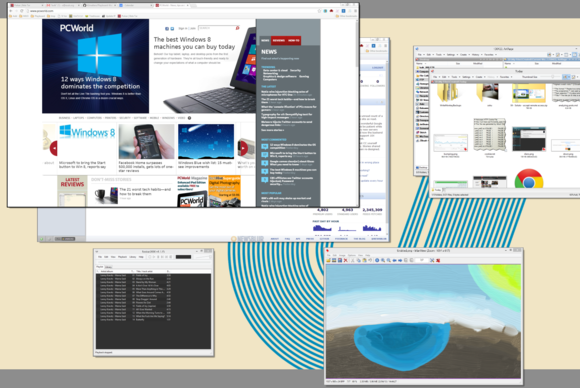
As soon as you launch it, Emcee shows thumbnails of your windows.
Emcee ($7.49, 14-day free trial) doesn't waste time: As soon as you launch its executable, all of your windows instantly shrink into a Mission Control-like display. Any running Modern apps will also be included into the display, isolated into their own horizontal thumbnail strip at the bottom of the screen. Click any window or app to activate it, or hit Escape to abort the operation. Escape is one of the few keys that will get you anywhere with Emcee: It's a very mouse-centric utility.
You probably don't want to manually launch Emcee every time you want to switch windows, and so it offers a number of other triggers, the easiest of which are hot corners. Place your mouse at the top or bottom right corner of the screen, and Emcee pops open. You can use either the top corner or the bottom one, but not both. Leaving one of the two corners free makes sense, since Windows 8 uses those corners for its own needs.
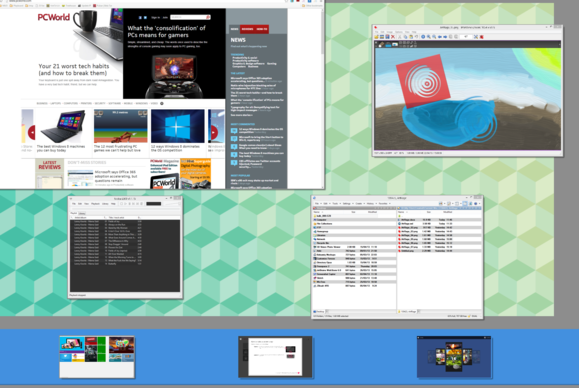
Hot corners may be too convenient at times: I've triggered Emcee on while playing a full-screen game, and it overrode the game's display with its own. I was later unable to Alt-Tab back to the game and had to forcibly terminate it, making thousands of Sims unhappy. Other ways to trigger Emcee include hotkeys (Ctrl+Tab by default, configurable), and the scrolling the mouse wheel with the mouse cursor close to the top of the screen.
Emcee's overview display is not just a bunch of window thumbnails: It employs intelligence to stack similar windows together. This can be as simple as putting all open Chrome one on top of the other, but you can also configure your own groups so that all open Office applications go together. To flip through a stack of windows you only need to hover your mouse over the edge of any window you wish to see.
Emcee doesn't display all windows: It was clever enough not to display miniature thumbnails of my Stickies, but also incorrectly excluded full-screen text editor WriteMonkey, and, inexplicably, Windows Live Writer, Microsoft's blogging product.
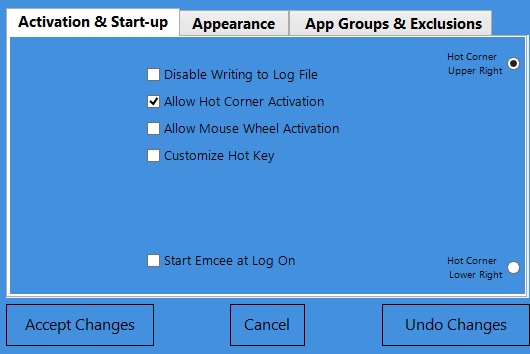
Emcee offers a number of activation triggers, some of which are easy to trigger accidentally.
Emcee is snappy, the thumbnails it displays are clear and easy to work with, and its stacks feature is simple to use. However, to become a truly useful everyday tool, it should include all relevant windows, as well as a way to quickly search through window titles using the keyboard. Until then, it remains a valiant effort to bring one of the Mac's most useful features into Windows.
订阅:
博文 (Atom)